myLumivero Portal
Use the myLumivero portal to buy NVivo products and manage your myLumivero profile and account. This topic describes the portal interface and the actions you can carry out from it—for a general description of myLumivero see myLumivero.
The portal has different information and options depending on your role. The roles are:
- Trial users of NVivo, Collaboration Cloud, or Transcription.
- Individuals who have purchased one or more NVivo products (they may have purchased for themselves only, or for multiple users)
- Individuals who have purchased one or more NVivo products through a Lumivero partner (they may have purchased for themselves only, or for multiple users)
- Individuals who have been assigned a user seat to an NVivo product by another individual
- Individuals who have been assigned a user seat to an NVivo product by an organization
- Administrators for organizations
NOTE A single user can have more than one account linked to their profile, with different roles for each account, e.g. an individual may have bought NVivo with their personal account, so have the role of an individual purchaser for this account, and been assigned a seat to Collaboration Cloud in another individual's account, so have an assignee role for this account.
Dashboard
The myLumivero portal link opens the Dashboard page. You can see the products you have purchased as well as other Lumivero products.
To view the NVivo welcome page, click Manage or select Your Products -> NVivo from the left navigation. For more information, see NVivo Welcome Page section below.
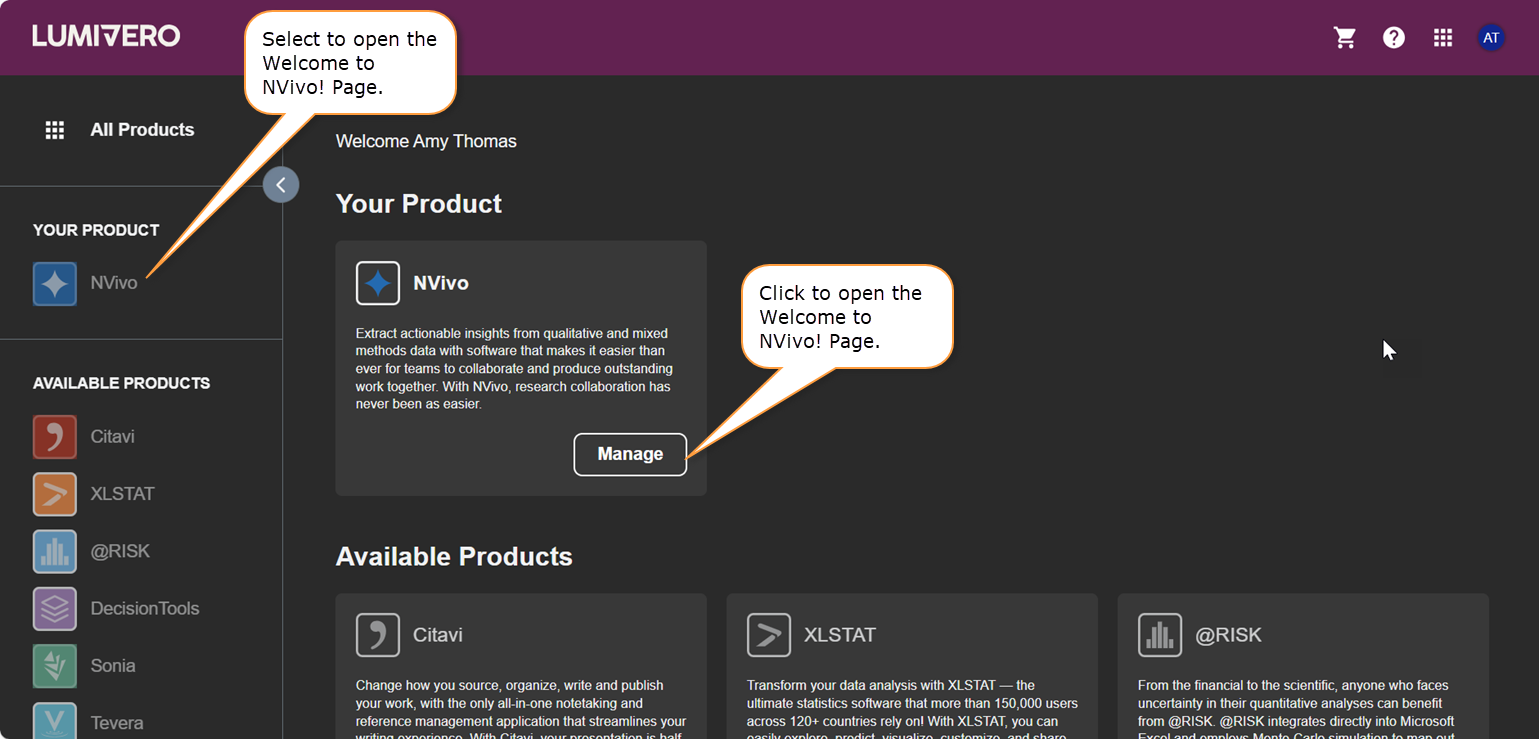
NVivo Welcome Page
The following image describes the available options and sections in the NVivo welcome page.
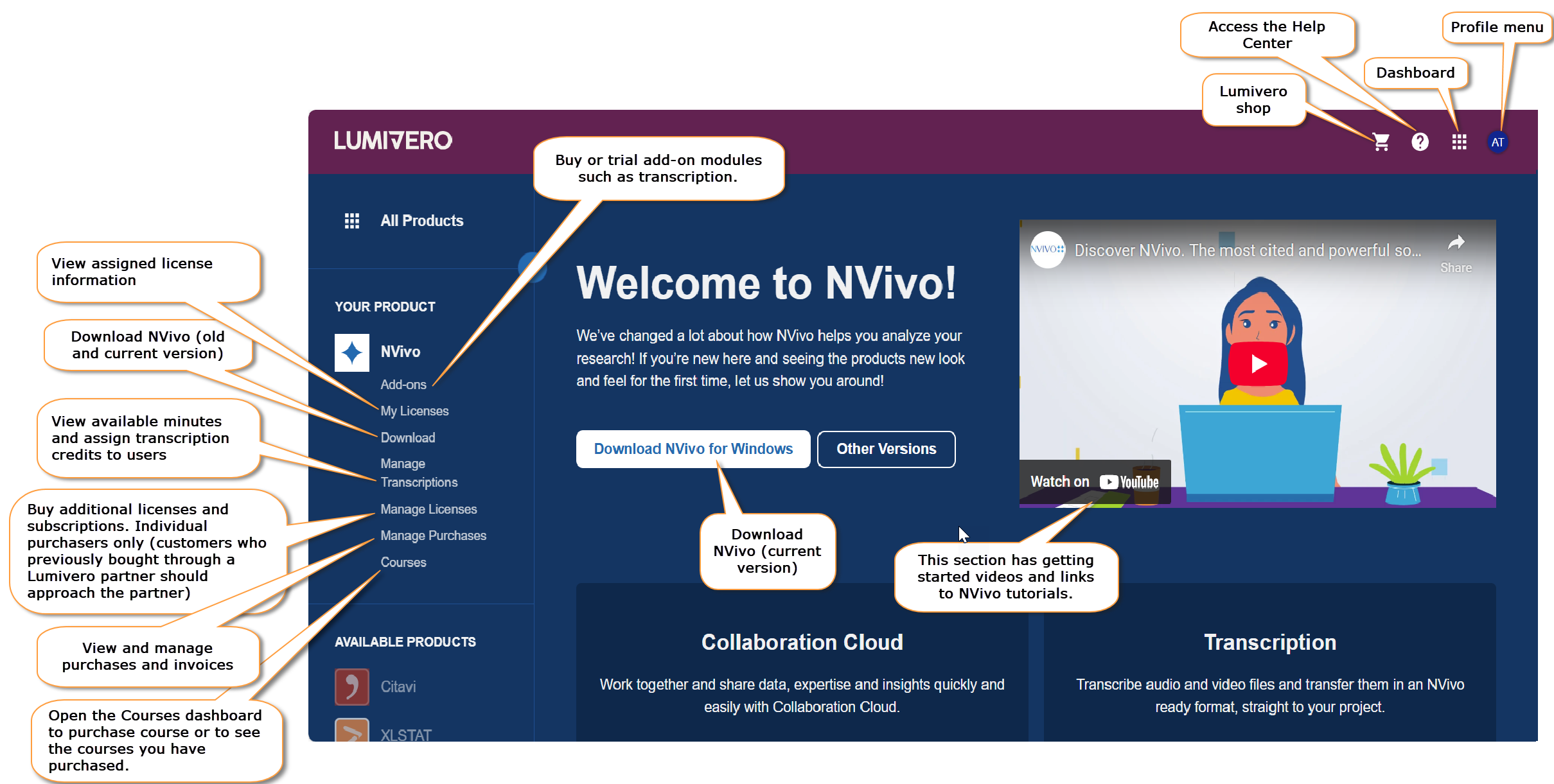
Profile Menu
Options in the Profile menu depend on the account selected and your role in that account.
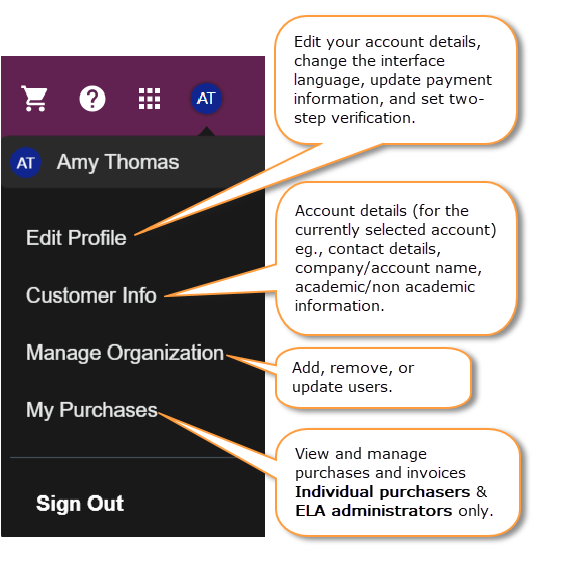
For information on roles, see Organization User Roles
Two-Step Verification
You can make your profile/account more secure by enabling two-step verification. You can set this by selecting Edit Profile -> Profile tab from the Profile menu.
With two-step verification you must install an authentication app on your phone. After setup, every time you use your 'Lumivero account' login credentials to log into a Lumivero product or portal you must provide a code from the app as well as the credentials.
To set up two-step verification, in the Profile page, select Security tab and follow the instructions. You can install an authenticator app on your phone, use it to scan the barcode provided, then copy the code from the app.
Log in with Social Media Account
Once you have a myLumivero profile, you can connect your Facebook, Google and/or Microsoft accounts to it and log in with these. You can enable/disable the connections by selecting Profile -> Security tab from the Profile Menu, then, when signing in, click the appropriate button in the sign-in dialog box.
For added security, you can use two-step verification with a connected account (see above).