Highlight coding
When viewing a file, code, case or memo that has been coded, you can highlight the coded content.
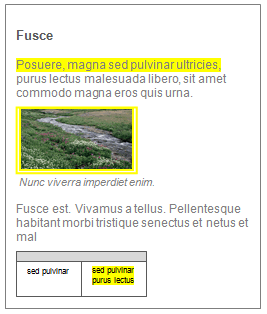
Highlighting can help you to:
- Check what you have and have not coded.
- Quickly locate comments by participants with particular demographic attributes as you read through a focus group transcript
- Visually compare the coding of different team members
If you want to see what has been coded to specific codes, you can display coding stripes.
Turn on highlighting
- Open the file, code, case or memo.
- On the ribbon tab for the item, click Highlight, and then choose an option.
| To highlight this: | Choose this: | Then do this: |
| All the content that has been coded | All Coding | n/a |
| Coding to specific codes | Coding for Selected Items | Select the codes for the coding you want to highlight. |
| Coding done by specific users | Coding for Selected Items | On the left, select Users. On the right, check the box for each team member whose coding you want to highlight. |
| Coding based on case attribute values | Coding for Selected Items | On the left, select Case Classifications. On the right, expand the case classification and attribute, then select the attribute values you want to highlight. |
| Content coded to codes in sets | Coding for Selected Items | On the left, select Static Sets or Dynamic Sets . On the right, select the sets you want to highlight. |