Manual coding techniques
NVivo has several ways to code manually. You can create a code structure first and code to this, or create codes as you work through your files, and code at the same time.
Click the expand icon (in the top right of the Detail View) to expand the Detail View and create more space to work. See Customize the workspace
Code with the coding panel
- Open a file or code in Detail View.
- Select the content that you want to code.
- Click Code at the top of Detail View.
Keyboard Shortcut Press ⌘ + /.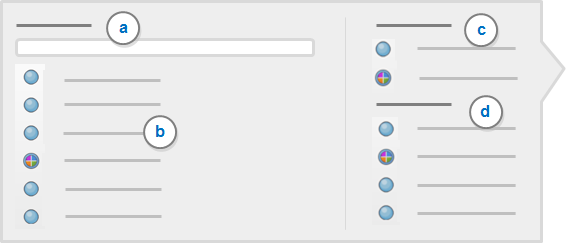
- In the coding panel, do one of the following depending on whether the code or case you want to code to already exists, is new or was recently used.
- Existing Code In the search box (a), type all or part of the code or case name. In the filtered results (b), click the code or case you want to code to.
- Code to New In the search box (a), type the name of the code or case you want to create. Under Code to New (c), click the relevant code or case.
- Recent Under Recent (d), click the relevant code or case.
NOTE
- To code to more than one code or case in the list, press SHIFT as you select the codes or cases.
- You can use keyboard shortcuts in the coding panel—for example, use the arrow keys to navigate or press ENTER to confirm a selection.
- To indicate that coding is successful, a confirmation message is briefly displayed in Navigation View.
Coding with the Touch Bar
If your Mac has a Touch Bar, you can code using this:
- With text or a region that you want to code selected, tap Code in the Touch Bar. The coding panel opens. Proceed as above.
- To code to a recent code, tap the recent codes button
 . The Touch Bar shows buttons for the two or three most recently used codes. Tap one of these to code your current selection to it.
. The Touch Bar shows buttons for the two or three most recently used codes. Tap one of these to code your current selection to it.
Drag and drop to the List View
- Display your codes or cases in the List View.
- Open the file to code in the Detail View.
-
Select the content to code and drag it onto a code or case.
Drag and drop to the code panel
The code panel opens in the right-hand side of the Detail View for open documents (including memos, but not other file types). It shows all your codes and cases. Expand the list to view the codes or cases you want to code to, then drag content selections onto them to code to them.
You cannot create new codes or cases in the code panel.
Open the code panel from the Detail View toolbar.
Code with the shortcut menu
- Open a file in the Detail View.
- Select the content you want to code.
- Control-click to display the shortcut menu and choose one of the coding options:
- Code Selection to existing, new or recent codes or cases.
- Code In Vivo to make a code from the selected text.
Code whole files
You can code entire files to codes or cases. This can be useful if you want to code everything in the file to a particular code, or if the file contains the responses of an individual and you want to code it all to their case.
- Select the file in List View. Press and hold CTRL to select multiple files.
- On the Home tab, click Code and in the Code Files section:
- To Existing Codes or Cases: select the code or case you want to code the file to.
- To New Code: enter name and other details in the Code Properties dialog box. Create codes manually
- To New Case: enter name and other details in the Case Properties dialog box. Create cases manually
When you code entire files, the number of coding references created varies depending on file type—for documents, the entire content is coded to a single reference, whereas for audio files, the media and transcript are coded to separate references.
|
File type |
How the content is coded |
|---|---|
| Documents | All the text (and any images) in the document are coded as a single coding reference. |
| PDFs |
All the text in the PDF is coded as a single coding reference. |
|
Datasets |
The content of each codable cell in the dataset is coded as a separate coding reference. |
|
Audio and Video |
Media coded via the timeline is coded as a single coding reference. Text in the Content column of a transcript is coded as a separate coding reference. |
|
Pictures |
The entire picture is coded to the code. If there is a log, the content of each cell in the log is coded to the code as a separate coding reference. |
In Vivo coding
'In Vivo' coding uses selected text as the code name (up to 256 characters). You might want to use this technique to stay as close as possible to participants' own words—some common examples are vernacular or jargon.
- Select the text content you want to code.
- On the Home tab, click Code In Vivo.
You can edit the code name later in the Code Properties—select the code in List View, then on the Home tab, in the Item group, click