Autocode datasets
Datasets contain structured data arranged in records (rows) and fields (columns). Some fields contain classifying information, e.g. respondents' age, and some contain codable information, e.g. respondents' responses to a question. Autocoding allows you to automatically code the codable elements into cases and/or codes.
You can use the Autocode
Autocode a dataset
- In List View or Detail View, click on the dataset you want to autocode.
- On the Home tab, click Autocode then Dataset.
- Follow the steps in the Autocode Dataset Assistant.
Autocode a dataset based on structure
For datasets containing survey data, autocoding may have already taken place during import with the Survey Import Wizard. The Wizard creates, classifies and codes to cases for each respondent and creates and codes to codes for each question.
Code to codes for selected columns
For example, if you have imported survey results from a spreadsheet, you can autocode to gather all the responses for each question.
The image below shows a dataset containing survey responses to two questions. With autocoding, you can create a code (Q1 and Q2) for each question. The responses to each question are automatically coded to the relevant code.
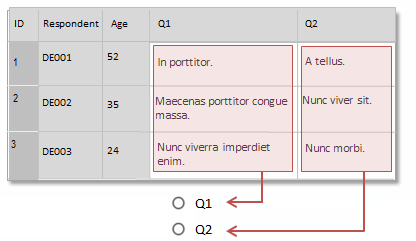
Code to cases for each value in a column
For example, if your dataset contains survey results, you can autocode to gather everything a particular respondent has said.
In the image below, a case is created for each respondent (DE001, DE002, and DE003) and the responses are coded to the relevant case.
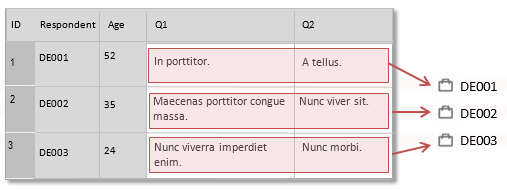
If you have collected demographic information about the survey respondents, you could autocode based on the values in other classifying columns—for example Gender or Age. You can also group the responses together to create and code to a code for each demographic group—for example Age 21-30, Age 31-40 and so on.